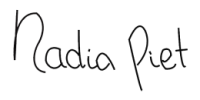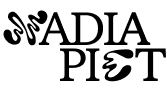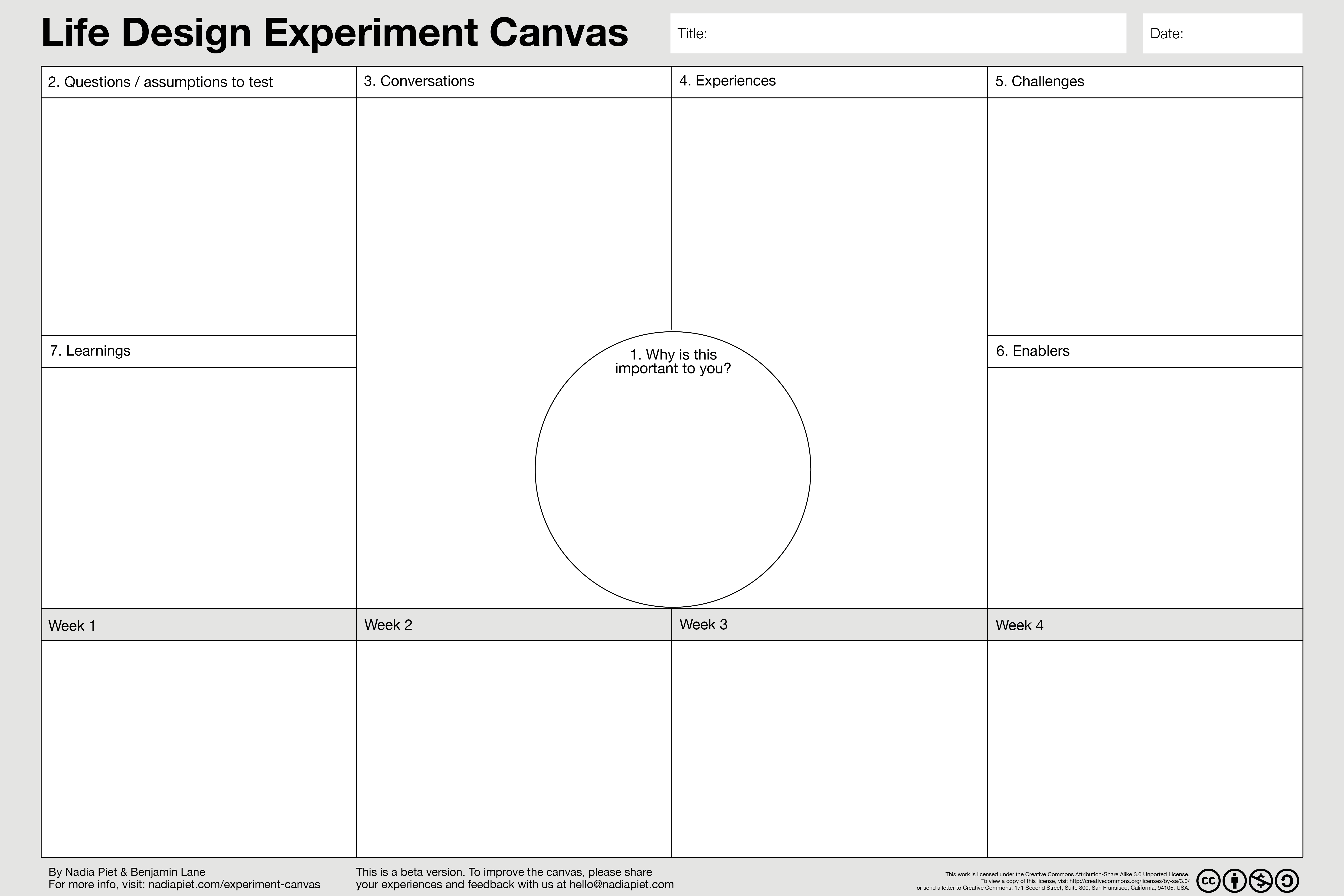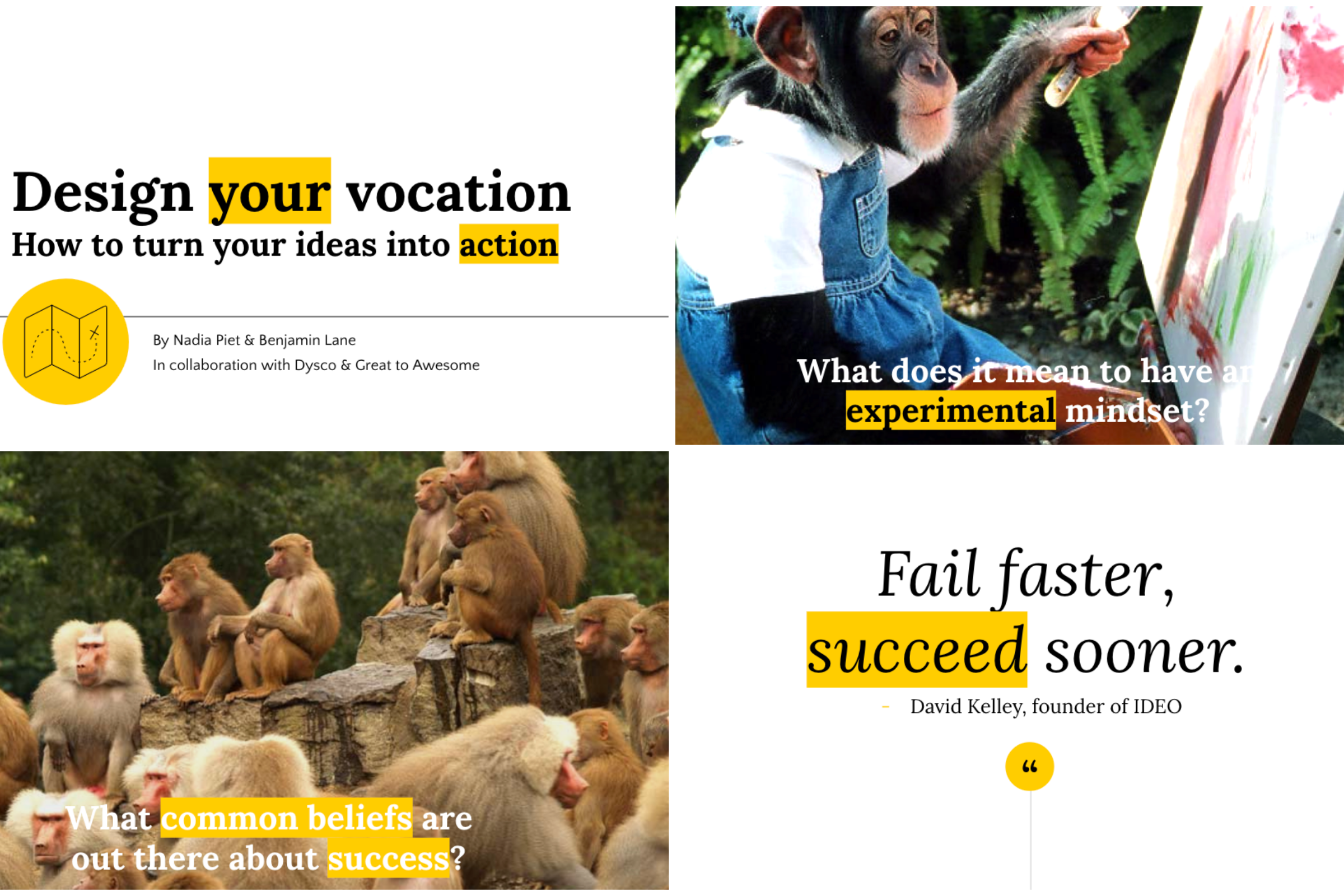I’d like to introduce you to my new brainchild: the Workshop Canvas.
After carrying the idea for a while, a beta version is here and I’m excited to share it with you.
In my own work as a learning designer and facilitator, I felt frustrated by the lack of visual aids and the lengthy spreadsheets I saw most of my colleagues – and ended up myself – using.
Born out of this frustration and inspired by canvasses such as the Business Model Canvas, the Workshop Canvas seeks to offer a more intuitive, iterative and collaborative approach to the design process of educational experiences.
WTF is the Workshop Canvas?
The workshop canvas is a visual tool to help you design and facilitate your session – be it a workshops, classes, courses and other (learning) experiences.
It’s essentially an expanded timeline to map your content and includes some of the factors to consider.
How do I use the Workshop Canvas?
1 Get the canvas
You can download the Workshop Canvas as a PDF and then print it on A3. It works best in combination with mini post-its. You can also work digitally if you prefer.
DOWNLOAD THE BLANK WORKSHOP CANVAS (A3) HERE.
2 Set the stage by filling the blocks on top
Before you get into content, fill the blocks on top to consider the objectives and context of your workshop. This includes:
- overall learning objective
- the total time
- the title
- the audience
- the materials
3 Decide on a time measure
The timeline is intentionally kept blank so the canvas can serve sessions of different durations. This means you have to fill in your own timeline – by dividing the total time you have into 5 or 6 segments. I personally like to work with 30 minute segments – often filled with 15 mins of speaking and 15 mins of activity. I recommend creating your timeline with pencil so you can edit later.
4 Draft your content
Get started drafting your content onto post-its and onto the timeline.
- Sketch an outline by writing headers on top with the main topics to cover
- Think of what building blocks would be needed for each topic
- Add processing activities (after each topic)
- Insert breaks
- Optional: Add pre-tasks + follow-ups
The wonderful thing of post-its is obviously that you can edit, shuffle and re-design as you go and as much as you like. You can use the whitespace around the post-its for notes and to indicate breaks, transitions, etc.
5 Optionals
- You could add a color coding system to indicate different sections or different facilitators / speakers (for example using green = learning objectives, yellow = information, and blue = processing activities). Alternatively, you could use an icon system (for example marking circles or triangle in the corners).
Why use it?
A few advantages I’ve found using the canvas (post-, during, and pre-event):
- It encourages you to consider context before any content.
- It’s offers a centralized format to collaborate on designing a session.
- It’s easier to iterate ideas because moving around post-its is quicker than drawing new timelines again and again.
- It’s useful as a guide while facilitating cause it’s visual.
- It’s quick to communicate context & content of a session with others.
– – –
It’s early stages but I hope to collaboratively develop it into an useful tool for creative facilitators and experience designers alike.
After you’ve given the Workshop Canvas a go, I’d love to hear how the experience was for you – the good, the bad and the ugly.
What worked for you? What didn’t? What’s missing? What’s redundant? Hurdles, ideas, remarks, it’s all welcomed.
Any piece of constructive feedback will contribute to shaping the canvas into a helpful design tool.
Should you have any other questions, ideas, comments on the Workshop Canvas so far, I’d be happy to hear them.
Finally, feel free to share the tool with whoever you think it might be of interest to or would be willing to test it out.
Now, I will let you get to designing awesome experiences. Enjoy the process!
With love,